School Computer Log In Basics:
- your username is your student number
- your ASSIGNED password is available from the CORE teacher
- students should sign into "Student" for Wifi access
- this account works for the photocopiers too
- this is also the account for MyBlueprint and Office 365
 Help using Office 365
Help using Office 365
- Staff
- Students username = #######@sd33online.ca
- The password is the same for logging into any school computer
G Suite
- your username is your student number + msms.ca (########@msms.ca)
- your TEMPORARY password is available from the CORE teacher
- Classroom
- Drive (all your documents, in one place - free photo storage, too)
- Account (password, 2-step authorization, etc.)
How to PRINT from the Chromebooks? see the PDF instructions below